Color Tagging Quicktime Video
Here’s a tip for ensuring that your videos will be read and processed by QuickTime correctly.
If your mov file doesn’t have a color profile tag then QuickTime X will assume a default color space of SMPTE-C. This may not be what you want. If you want to add or change the tag, you can easily do it using Automator.
First, let’s select the video in Finder and use Get Info, ⌘I, to check if it has a color profile.
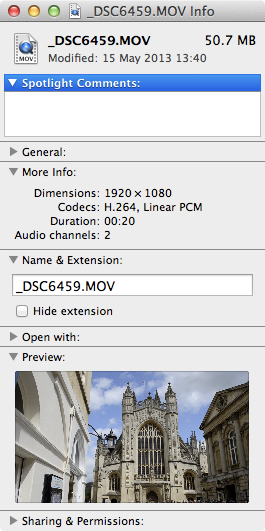
Finder Info
This video doesn’t have a color profile
When a video has a color profile it will appear in the More Info section and be something like HD (1-1-1). If this type of information is missing, then your video doesn’t have a color profile.
To add or overwrite a profile,
- Start Automator - you’ll find it in Applications
- Choose Workflow as the document type
- Now select from the second column on the left side the following actions and drag them in turn to the area that says “Drag actions or files here to build your workflow”
- Ask for Finder Items
- Copy Finder Items
- Add Color Profile
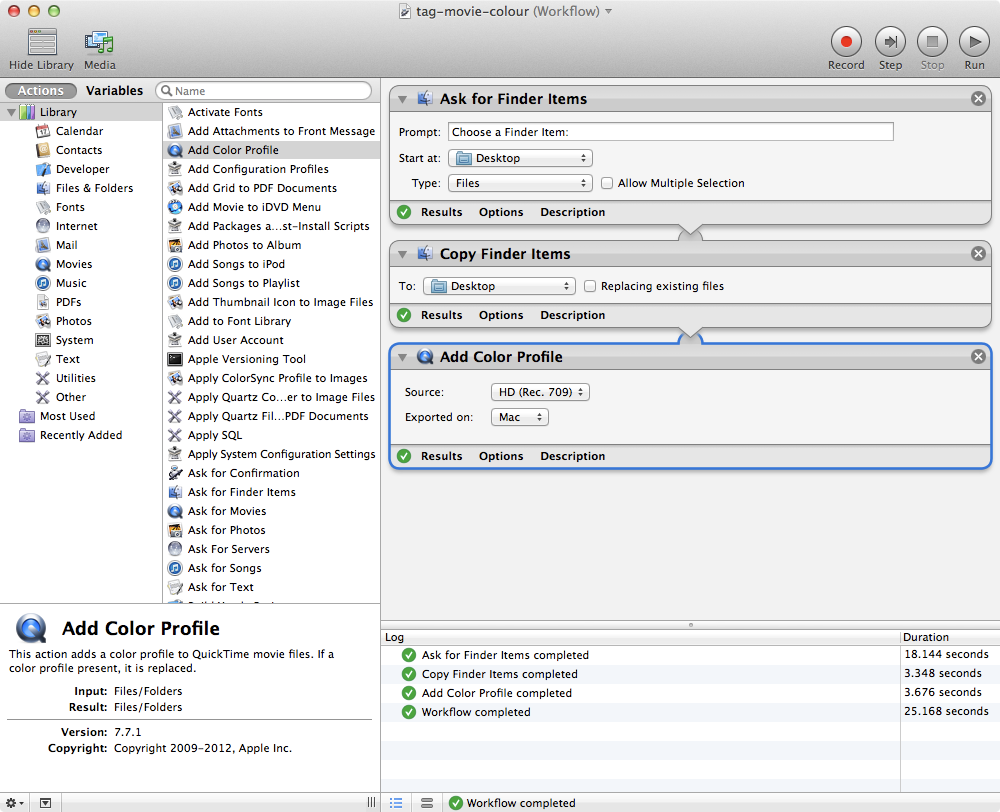
Automator Workflow
Now when you run this workflow you will select the video to tag, a copy will be made, the copy will be tagged with the selected profile.
You probably want to modify the Copy Finder Items action to save the copied file to a work directory.